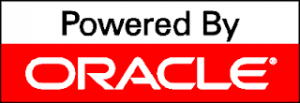Abstract
In the releases of Oracle since 12.1, the Oracle APEX team has enhanced the features and benefits of APEX_DEBUG_MESSAGES. For a couple of years, we have been able to use Oracle Application Express (APEX) debug tools to replace logger and other ad-hoc error trapping tools. The benefits include:
- Improved portability of code;
- Streamlining the workflow involved with debugging production errors;
- Consistency between debug logging and error traps.
Teams often engage multiple tools including Logger created by Tyler Muth. Following the mantra “Lean Into APEX” incorporating native Oracle and APEX features can make our efforts more efficient and reduce the costs of application development. APEX Debug Messages include an API that permits developers employ the tool as a logging and debugging framework. Unlike Logger, and other related tools, there is nothing to install, given you have Oracle APEX 18.1 or a more recent version.
The process involves:
- Creating an APEX session
- Enabling APEX Debug at the desired level (error, warning, trace, etc)
- Include code to log values and context
- Trap PL/SQL errors
- Detach from APEX session
- Query trace and debug data from APEX_DEBUG_MESSAGES
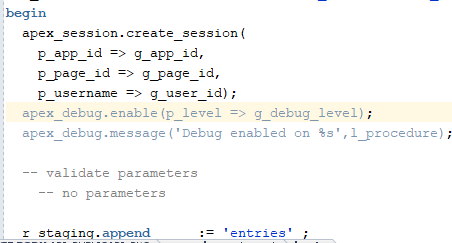
References, Links, Acknowledgements
Thanks to Dimitri Gielis for his blog post and his work with United Codes and APEX R&D and the great team at Oracle APEX.
Link for Oracle APEX_SESSION
https://docs.oracle.com/database/apex-18.1/AEAPI/APEX_SESSION.htm
Link for APEX_DEBUG API
https://docs.oracle.com/en/database/oracle/application-express/20.1/aeapi/APEX_DEBUG.html
Introduction
With the snowfalls of a heavy winter and the prolonged isolation of the pandemic, I decided to look at error handling at Storm Petrel. You have those tasks too. You say: “oh, on stormy winter’s day I’ll fix that”. That day same so I looked at how we handled error trapping. For our flagship application, we have 70 Oracle PL/SQL packages with approximately 55,000 lines of code.
My goal involved consistency and ease of support and even ease of transportation – moving code from one environment to another. During the years, developers left their mark on code. While I know that I (the boss) published standards, discussed standards for coding, and tried to enforce standards, my protestations failed. When looking I found three debug tools and a few ways of trapping errors. And my least favorite involved the suppression of all errors – EVIL.
Debug logging remains a fundamental tool and an important tool. When the code gets tough, on goes the debugging tools. You trap data to examine as you spin through loops and shovel data about. You know a section was tough when debug or logging-type phrases heavily salt the code. I have even been known to remove some debugging lines to obscure the fact I got so impossibly stuck… especially when the error was entirely obvious and utterly stupid.
Then comes that day when code runs in production and errors appear. A rate calculates wrong or that dreaded null data set fouls results. You rush in flip on the debugging tools, trap data, and stride through the code looking for the source of an error. It is here that speed and consistency matter. You may just scream allowed: Why didn’t someone leave me debugging tools in here? And then you find some debugging goes to one tool whilst others go to another tool.
Debugging tools strive to meet similar goals. You dribble lines into packages that trap data for review. The logging process ought to show you context and data. Where am I in the code? What are the values for variables or data columns? It is an X-ray machine or an MRI for code.
My recent criteria involve the following:
- Ease of use
- Ease of portability
- Consistency between debugging and error logging
Ease of Use
Like logger and other tools, trapping errors and tracing errors should involve lightweight code. One line of code is preferred. I also prefer to avoid bracketing code with IF statements, if possible. Ease of use also includes a single switch at the top of the code to turn on debugging and set the debugging level.
apex_debug.enable(p_level => g_debug_level); -- (1 critical, 2 warn, 3 info, 6 trace) We can share code and exchange code more freely.
Ease of Portability
Internal tools such as we’ve used for years and external public domain tools all require some sort of installation – typically tables and a package. While logger is widely adopted, shared code may not compile until debugging statements are commented out or the debugging package is installed. By employing a native APEX feature set, code become more portable.
Consistency between debugging and error logging
By bringing debugging and error logging together into one repository, the speed and effort of chasing errors becomes faster and more streamlined. With one target, teams of developers learn to focus their efforts to querying apex_debug_messages instead of looking for APEX error here, then PL/SQL errors there, then debug tracing data in a third place.
Process for APEX_DEBUG
Because the apex_debug feature expects to operate within an APEX session, we must create a session before using the associated API. If our code is called from within an APEX session then we don’t need this extra step.
The Debug API expect to associate errors, warning, and tracing information within the context of an apex application. In summary, it needs the application identification, the page number, the username, and session data. We can shortcut these steps to gain the benefits of a unified target for errors and debugging data.
The process for employing APEX Debug into stand-alone PL/SQL code follows:
- Creating an APEX session
- Enabling APEX Debug at the desired level (error, warning, trace, etc)
- Include code to log values and context
- Trap PL/SQL errors
- Detach from APEX session
- Query trace and debug data from APEX_DEBUG_MESSAGES
Like logger, there are levels of messages that are captured. Since at least version 5.1 APEX provides us with a series of constants associated with the levels.
| Level Name | Level | Constant |
|---|---|---|
| Error/Critical Error | 1 | apex_debug.c_log_level_error |
| Error/Warning | 2 | apex_debug.c_log_level_warn |
| Informational (Debugging) | 4 | apex_debug.c_log_level_info |
| Application – procedure/functions | 5 | apex_debug.c_log_level_app_enter |
| Application – other messages | 6 | apex_debug.c_log_level_app_trace |
| APEX Engine – procedures/functions | 8 | apex_debug.c_log_level_engine_enter |
| APEX Engine – tracing | 9 | apex_debug.c_log_level_engine_trace |
You may query these data through APEX_DEBUG_MESSAGES. Here is a sample query for looking at errors, warnings, and trace data:
select
message_level,
application_id,
page_id,
message_timestamp,
message,
apex_user,
call_stack
from APEX_DEBUG_MESSAGES
where application_id = '197'
and message_level < 5
order by message_timestamp desc
;Creating an APEX session
When creating an APEX session, either within Application Express, or by hand within a package, you will have a “session” – sorry for the rather obvious sounding statement. It matters for a couple of reasons. As mentioned, several API features do not work without the context of a session. Second, you can rapidly identify if you are within a session. You can test if a session exists by querying for the APP_ID. Frankly, you can query for session ID, page ID, and even username.
If APP_ID is null, then no session exists.
Because, I am using the APEX Debug API from outside of APEX, I need to decide where to put my errors and debug messages. I added a page to the most frequently use application in the schema/workspace. In our applications, Page 2 is an empty page called ERRORS. Others may opt to create a separate application to toss errors at. That’s you making your decisions.
Of the three elements of data to create an APEX session, two must exists. You MUST have:
- A valid Application ID
- A valid Page ID within the above application
The username can be something clever and easily recognized such as the package name. The following image shows the declarations at the top of an API package.
A developer can change the debug level and compile easily at the package level. There are two definitions of g_debug_level.
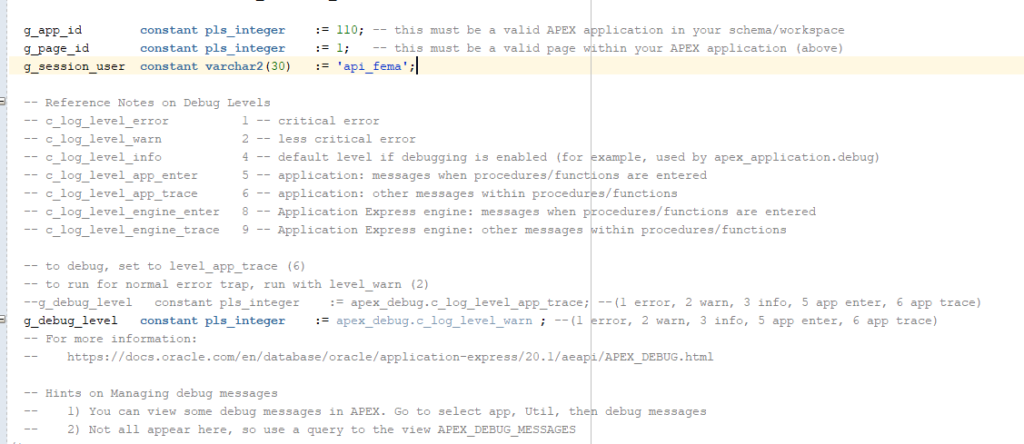
For a procedure within a function, the process of establishing a session looks like this:
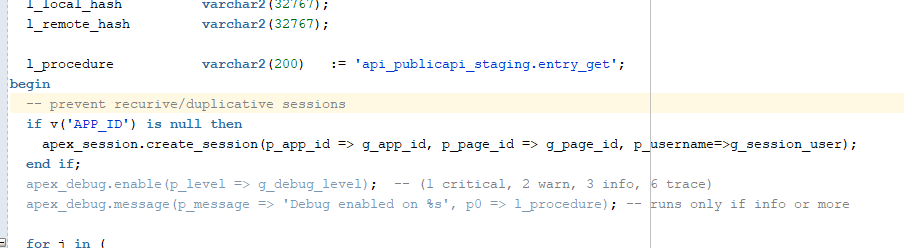
The code (if you can copy successfully from HTML) is here:
l_procedure varchar2(200):= 'package_pkg.procedure';
begin
-- prevent recursive/duplicative sessions
if v('APP_ID') is null then
apex_session.create_session(p_app_id => g_app_id, p_page_id => g_page_id, p_username=>g_session_user);
end if;Enabling APEX Debug at the desired level (error, warning, trace, etc)
We set the debug level normally at 2 (“Warning”) from the package constants. This means that errors (critical or warning) are both logged as expected. Any code tracing is not captured with level 2 (“warning”).
The syntax of the APEX_DEBUG messages involves the %s. The parameters are numbered p0 (zero) through p9. For each %s in the message, a parameter is substituted. Therefore, %s %s %s results in the concatenation of P0 and P1 and P2. For example, if message was “%s %s” and P0 was “Hello” and P1 was “World, the resultant message would be “Hello World”. Seems simple enough.
apex_debug.enable(p_level => g_debug_level); -- (1 critical, 2 warn, 3 info, 6 trace)
apex_debug.message(p_message => 'Debug enabled on %s', p0 => l_procedure); -- runs only if info or more
There are several ways of sending messages via the API to APEX_DEBUG_MESSAGES. I’ll list them here in rank order. Note that the parameters and calls are nearly identical except for the name.
- apex_debug.error
- apex_debug.warn
- apex_debug.info
- apex_debug.enter
- apex_debug.trace
The wildcard is “message”. The message procedure can be set to any level with the parameter p_level. The default value for level with message is the same as info (level 4). But message can be changed.
As an operational note, we do endeavor to pass the procedure name in early and we use the package name as the username. This help provide context to the debug messages. When sorting through thousands of messages in an active system, giving yourself tools to improve querying later will be a benefit.
Trap PL/SQL errors
One of the benefits of engaging APEX_DEBUG for both tracing and error trap is that the code for error trapping is just so easy. When using exception handling, the code can look like this:
-- blah, blah, blah
commit;
apex_session.detach; -- forces any debug/error messages to be written to APEX_DEBUG_MESSAGES
exception when others then
apex_debug.error('Critical error %s', sqlerrm);
apex_session.detach;
In some of our API code or code that runs from scheduler, we also send an email to team members.
Detach from APEX session
Dimitri Gielis (@dgielis) wrote a blog on 11 June 2019 related to APEX Debug. His link is here:
https://dgielis.blogspot.com/2019/06/see-apex-debug-info-in-plsql-and-sql.html
In turn he acknowledges support from Christian Neumueller (@chrisneumueller). Dimitri states the following in his blog:
“APEX debug is buffering it’s output, to reduce the I/O overhead. Buffering is disabled for LEVEL9, but the other levels only write:
– after 1000 records
– at the end of request processing
– when you detach the session”
So if you want or need immediate visibility, detach from your session and let the messages pop through. Without Dimitri’s (and Christian’s) guidance, I found APEX Debug a bit annoying. What’s wrong with cleaning up when done. It is what our mothers taught us to do, right. Clean up after yourself.
Query trace and debug data from APEX_DEBUG_MESSAGES
We have put the debug query in our customer service application as an interactive report. I also keep my basic query in Notepad++ as part of my toolkit. I tend to organize the columns my way. I find the select * version oddly organized. But of course, you can disagree with me too!
select
message_level,
apex_user,
application_id,
page_id,
message_timestamp,
message,
call_stack,
elapsed_time,
execution_time
from APEX_DEBUG_MESSAGES
where application_id = '106'
and message_level < 6
order by message_timestamp desc
;
There are other values including elapsed_time and execution_time that help evaluating performance issues. I normally ignore them when just plodding through a trace or debug process.
By using the package name as the username (“APEX_USER”) you can modify your WHERE clause to rapidly find your debug stuff.
We find that the debug reporting inside of APEX is less useful than running the queries by hand. Maybe in the future, more debug levels will be visible here. The APEX report is found on the Utility Page and called “Debug Messages”.
Then Cleanup
There are a number of API procedures for cleanup. My favorite has been to use the Utility /Debug messages page. This button seems to remove the junk and keep the true errors and warnings.
I do not like “Remove Debug by App”. It removes all messages including errors and warning that might deserve to be retained. Please look at the APEX documentation:
The 2021 options are:
- Remove Debug by Age
- Remove Debug by App
- Remove Debug by View
- Remove Session Messages
The remove session messages requires your efforts exist within the same session that generated the messages. The API procedure does not allow passing the session ID through.
Christina Moore (@cmoore_sp)